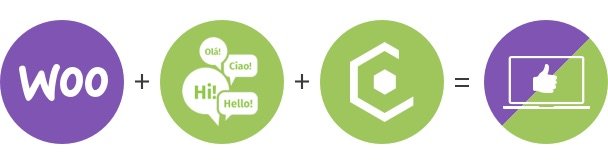MultilingualPress 2 to 3+ Migration Tool
This tool provides you a fast and easy solution to migrate your WordPress Multisite content from MultilingualPress version 2 (MLP 2) to version 3 and higher (MLP 3+).
Please note: This is an alpha version and will be improved after some testing. Please do not use this on a live system.
You can help us to improve the tool by sending us possible problems you discover via support@multilingualpress.org or on Github.
If you prefer to manually migrate from MLP 2 to MLP 3+, you can follow this tutorial.
The following documentation shows the essential steps to install and use the MultilingualPress 2 to 3+ Migration Tool
Table of Contents
Requirements for MultilingualPress 2 to 3+ Migration Tool
In order to perform a migration of your Multisite Network from MLP 2 to the new Version MLP 3+, you need:
- An installed version of WordPress Multisite with WordPress 4.8 or above.
- An installed and activated version of MLP 2.
- WP-CLI has to be installed in order to execute the MLP 2 to MLP 3+ migration tool via WP-CLI command line. If you need help, follow this tutorial for WP-CLI installation.
Please note: Before proceeding, we strongly recommend a full backup including all the files and the database of your Multisite Network.
Setting the environment
- Go to: My Sites → Network Admin → Plugins and Update MLP 2 to the latest version (2.11.3 or above) if needed.

Select the Menu Plugins via Network Admin WordPress Backend - Download and Install the latest version of MLP 3+ (3.2.0 or above). If you need help, see this tutorial.
Please note: Don’t activate the MLP 3+ Plugin yet.
- Download the MultilingualPress 2 to 3+ Migration Tool on Github. The latest version of the migration tool can be downloaded from this link: here you find the list of the available releases. Select the latest one (in the example the 0.1.0 is available, but this could be not the latest anymore, so be careful in selecting the latest one) and download the related zip package as specified in the following picture

An example of the link to use in order to download the package - Install the MultilingualPress 2 to 3+ Migration Tool on WordPress:
- Go to My Sites → Network Admin → Plugins and press the button Add New.
- Select Upload Plugin and upload the Plugin zip file from your computer.
- Press Install Now.
- After installation completed, click Network Activate to activate the plugin across your Multisite environment.
- Go to: My Sites → Network Admin → Plugins and Network Deactivate MLP 2.

Network Deactivate MLP 2 - Network Activate MLP 3+.
Executing the migration
- Run the tool via the command line of your system (Windows: cmd.exe; Mac: Terminal) by entering the following instruction:
wp mlp2to3 all
- The above command will perform all the needed action to achieve the migration from MLP 2 to MLP 3+. A process bar will be visible during migration.
- You can also execute only a specific task:
Refer to the online help to see which tasks are available by using the command:wp mlp2to3 --help
- When the migration is completed: Check that the site is working properly and no errors occur.
Please note: In case of an error, contact our Support.
- If the previous step was successful: Uninstall MLP2 by going to My Sites → Network Admin → Plugins and Delete.
- Network Deactivate and Delete the Migration Plugin.