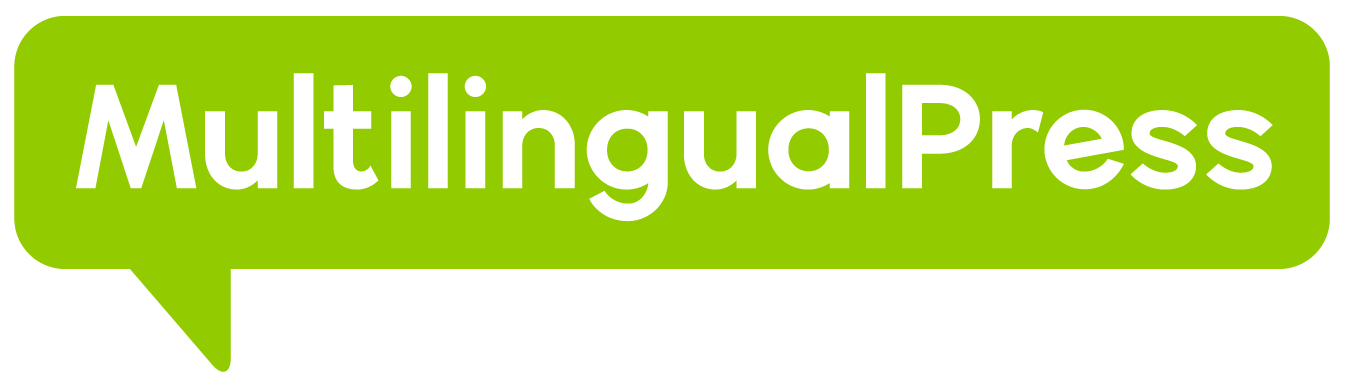The DeepL Translate integration within MultilingualPress allows you to use DeepL’s highly accurate machine translation services for your website content. DeepL is known for its advanced neural network translation technology and offers translations in over 25 languages, ensuring high-quality, natural-sounding translations.
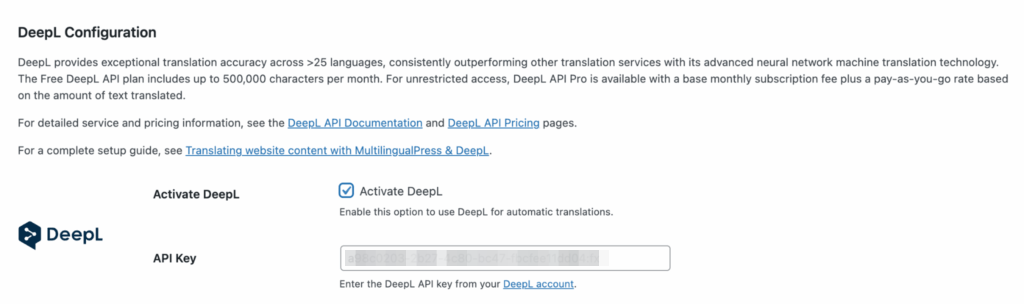
Table of Contents
Key Configuration Steps
- Navigate to AutoTranslate Settings: Go to MultilingualPress → Automatic Translation in your WordPress dashboard.
- Activate DeepL:
- Locate the DeepL section.
- Check the box labeled Activate DeepL to enable the DeepL translation service on your site.
- Enter DeepL API Key:
- DeepL requires an API key to authenticate your requests.
- If you don’t have an API key yet, sign up for a DeepL account on their website. You can use the free API plan (DeepL API Free) for up to 500,000 characters per month, or choose a Pro version (DeepL API Pro) for unrestricted access and additional features.
- Once you have the API key, enter it into the API Key field in the DeepL configuration section of MultilingualPress.
- Save Changes: After entering your DeepL API key and configuring options, click Save Changes at the bottom of the page to apply the settings. DeepL is now ready to translate your site’s content automatically.
Purpose and Use
- Automatic Translation: DeepL’s integration in MultilingualPress automates the translation of content in your multilingual site. Once activated, it translates content as new posts or pages are created or updated, minimizing manual translation efforts.
- High-Quality Translations: DeepL is renowned for its exceptional translation accuracy, ensuring your site’s content is both natural-sounding and contextually accurate.
Considerations
- Free vs. Pro Plans: The DeepL API Free plan allows up to 500,000 characters per month. If your site requires more translations, consider upgrading to a DeepL API Pro plan for more characters and additional features like glossary support (which can be configured in your DeepL account).
- Character Limits: Keep an eye on your character usage to avoid hitting the free tier’s limit. Once exceeded, DeepL may stop translating until the limit is reset for the month or you upgrade to a paid plan.
- Security: Ensure your API key is kept secure. Do not expose it in public areas or repository files.
Troubleshooting
- Invalid API Key: If your API key is incorrect or not authorized for API access, DeepL will fail to translate content. Double-check your key.
- Translation Failures: Verify your API key is valid and you are within your plan’s character limits. Check DeepL’s service status page for outages.
- Formality Not Applied: The formality setting is only supported for specific target languages. Consult DeepL documentation for details.
Conclusion
Connecting DeepL Translate within MultilingualPress offers an easy and efficient way to provide high-quality automatic translations for your website. By following the setup steps and managing your API key securely, you can ensure a seamless translation experience.