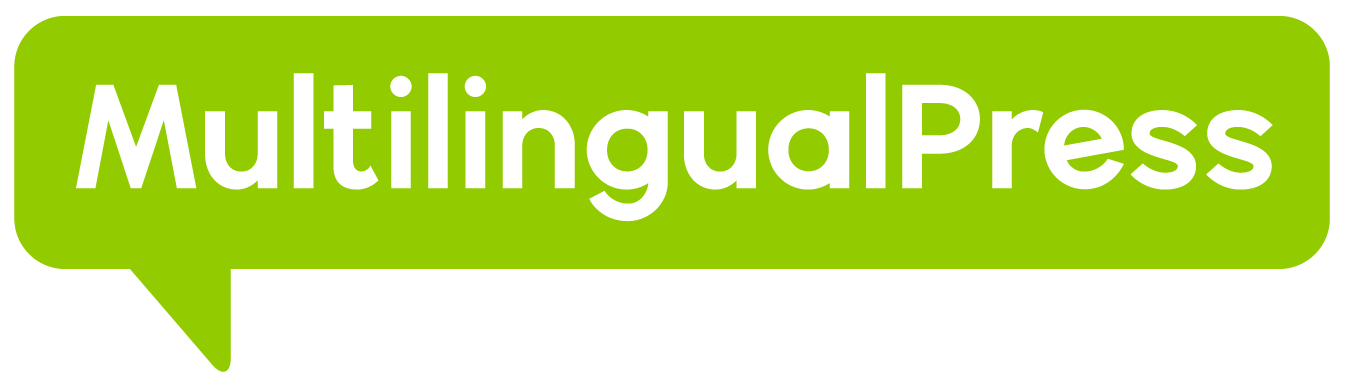MultilingualPress’s AutoTranslate feature automates content translation for your multilingual website using external translation providers. This guide will walk you through the general configuration steps.
Table of Contents
Accessing AutoTranslate Settings
To enable and configure AutoTranslate:
- Navigate to MultilingualPress → Modules in your WordPress network admin dashboard.
- Enable the checkbox next to Automatic Translation.
- Navigate to MultilingualPress → Automatic Translation. This will take you to the AutoTranslate settings page.
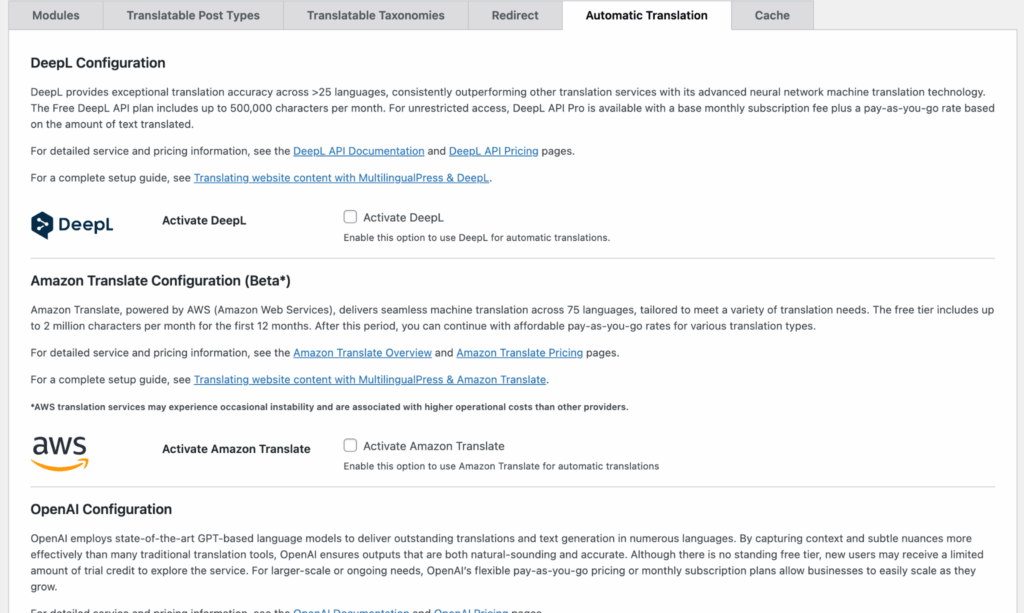
General Prerequisites
Before configuring a specific translation provider, you’ll generally need to:
- Choose your Translation Provider(s): MultilingualPress supports DeepL, Amazon Translate, and OpenAI. You can activate one or more based on your preferences.
- Create an Account with Your Chosen Provider(s): Visit the respective provider’s website and sign up for an account if you don’t already have one.
- Generate Your API Key (or Access Credentials): Each provider requires an API key or specific access credentials for authentication. Secure these keys as they grant access to the translation services.
Configuring Specific Translation Providers
On the AutoTranslate settings page, you will find separate sections for each supported translation provider. To activate and configure a provider, you will typically need to check an “Activate” box and enter your API key and any other required information.
For detailed, step-by-step instructions for each provider, please refer to the following guides:
- Setting up DeepL for AutoTranslate
- Setting up OpenAI for AutoTranslate
- Setting up Amazon Translate for AutoTranslate
After entering your provider’s credentials and configuring any specific options, remember to click Save Changes to activate the service for AutoTranslate.
Important Considerations
- API Key Management: Keep your API keys secure. Mismanagement or accidental sharing can lead to unauthorized use or API service disruptions.
- Cost Management: Be aware of the translation limits (e.g., character counts) and potential charges associated with each service, especially after any free tier or trial credits are exhausted. The costs for automatic translation are between you and the translation provider.