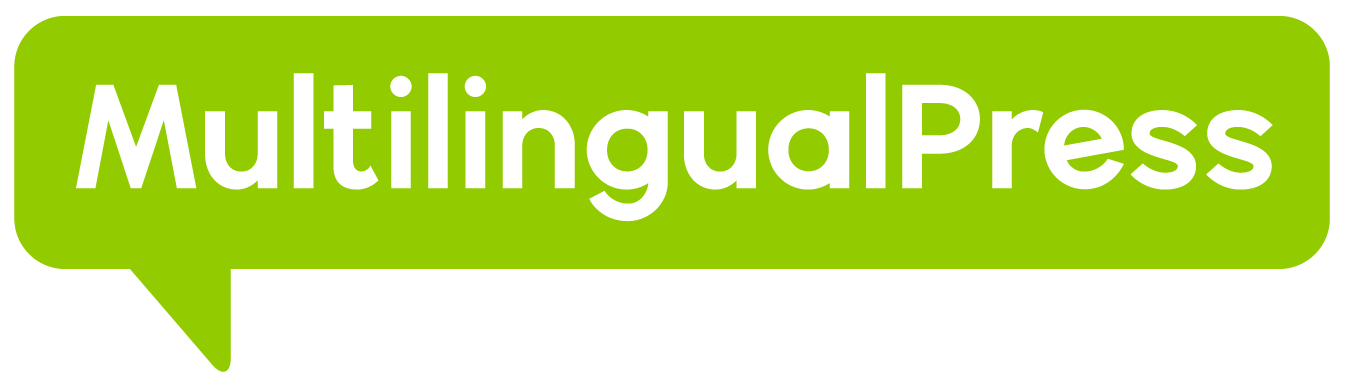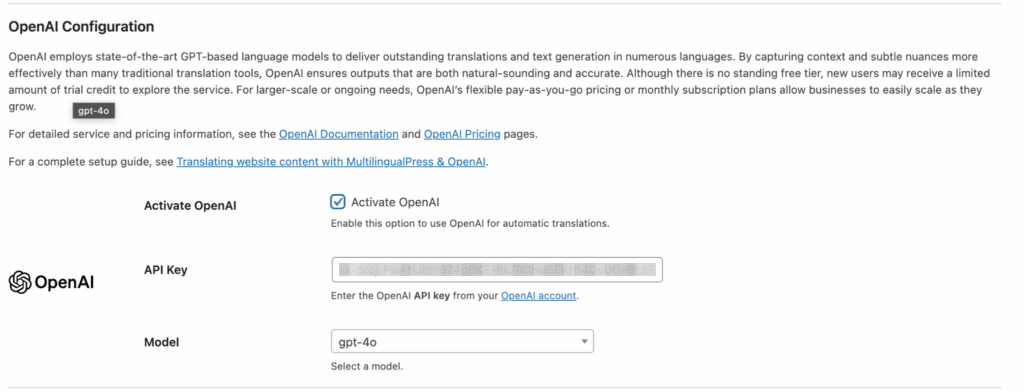The OpenAI Translate integration within MultilingualPress leverages OpenAI’s state-of-the-art GPT-based models to deliver outstanding translations across multiple languages.
OpenAI models can capture context and nuances effectively, making them a strong choice for producing natural-sounding and accurate translations. OpenAI’s flexible pricing model allows businesses to scale their translation needs.
Table of Contents
Key Configuration Steps
- Navigate to AutoTranslate Settings: Go to MultilingualPress → Automatic Translation in your WordPress dashboard.
- Activate OpenAI:
- Locate the OpenAI section.
- Check the box labeled Activate OpenAI to enable automatic translations using OpenAI.
- Enter OpenAI API Key:
- OpenAI requires an API key for authentication.
- If you don’t already have one, sign up for an OpenAI account on the OpenAI platform and generate your API key from your account settings.
- Once you have the API key, paste it into the API Key field under the OpenAI configuration section in MultilingualPress.
- Select the Translation Model:
- OpenAI offers multiple models. For translation, models like GPT-3.5-turbo or GPT-4 (and its variants, including custom trained models if your API key has access) are commonly used.
- Select the appropriate model from the dropdown menu in the MultilingualPress settings. The GPT-4 series models are generally recommended for higher quality translations.
- Formality Setting (Optional):
- OpenAI’s GPT models can be instructed on formality via prompts. MultilingualPress may offer a formality setting (e.g., ‘Default’, ‘More formal’, ‘Less formal’) which modifies the underlying prompt.
- Save Changes: After entering your API key and selecting the model, click Save Changes to activate OpenAI for automatic translations.
Purpose and Use
- Automatic Translations: The OpenAI integration automates the translation process across your website.
- High-Quality, Context-Aware Translations: OpenAI’s GPT-based models provide high-quality translations that can capture subtle context and nuances.
Considerations
- Trial Credits and Billing: OpenAI may provide trial credits to new users. Afterward, usage is billed on a pay-as-you-go model based on token consumption. Ensure a payment method is set up in your OpenAI account.
- Token Limits and Costs: Be mindful of your token usage. Different models have different pricing. Review OpenAI’s pricing page.
- Security: Secure your API key. Do not expose it publicly.
- Model Choice: Newer models (like GPT-4) often provide better results but may be more expensive.
- Customize translation prompts: MLP exposes filters for you to programmatically adjust the specific system or user prompts used to initiate the translation process.
Troubleshooting
- Invalid API Key: If your API key is incorrect, expired, or has insufficient funds/quota, requests will fail. Check your key and OpenAI account status.
- Translation Failures: Verify your API key, account balance/limits, and model selection. Check the OpenAI status page for service disruptions.
- Rate Limits: High volumes of requests might hit API rate limits. Refer to OpenAI documentation for details on their rate limit policies.
Conclusion
Integrating OpenAI Translate with MultilingualPress allows you to provide highly accurate, context-sensitive translations. By following the setup steps and securing your API key, you can automate the translation process effectively.