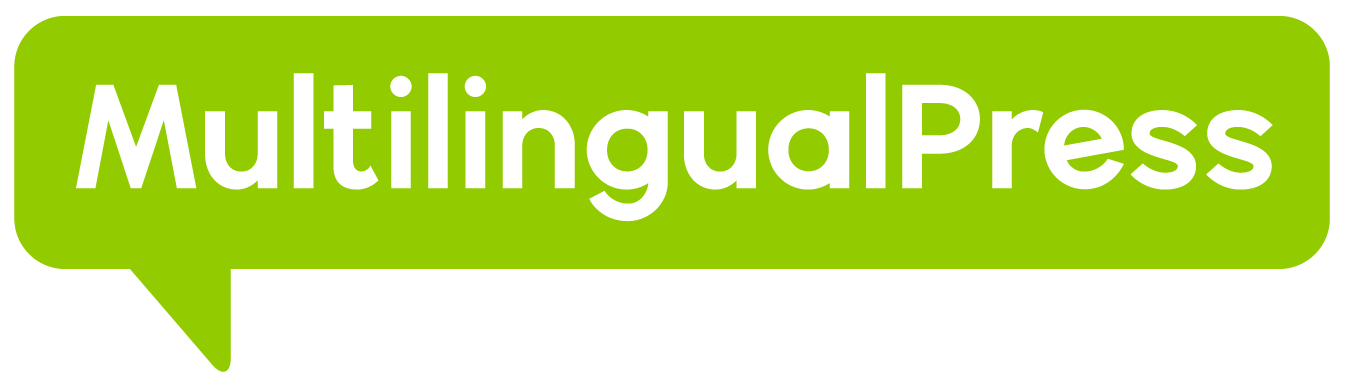Who doesn’t dream of setting up their website or online shop internationally and reaching a much wider audience? What could not be better than simply designing all pages, products, articles, etc., in multiple languages? That opens up completely new possibilities, and you can benefit from new markets. In the best-case scenario, they can even turn prospects into customers because they can easily understand the content in their language.
Translate WordPress websites or online shops with MultilingualPress in just a few steps
MultilingualPress is our plugin for bilingual or multilingual WordPress websites and, thanks to its WooCommerce compatibility, also enables the simple creation of multilingual online shops. You can fetch potential customers in their mother tongues and help them find their way around the website or in the online shop optimally. It only takes a few steps to ensure this. In the following, we show how to set up a multilingual WordPress website after installing the MultilingualPress plugin, link content, and then translate it using the lean user interface.
Tip: The prerequisite for using the plugin is installing a WordPress multisite with WordPress (current version ≥ 4.8) and PHP (current version ≥ 7.0). Find further information on the WordPress Multisite here.
Activate modules in MultilingualPress
In the network administration, you can place global settings. When you click on MultilingualPress, you will find several tabs whose settings apply to all sites, e. g. modules, forwarding, quick links, cache.
Tip: Two further tabs are available if you check the elements “Redirect” and “Quicklinks” in the first “Modules” tab.
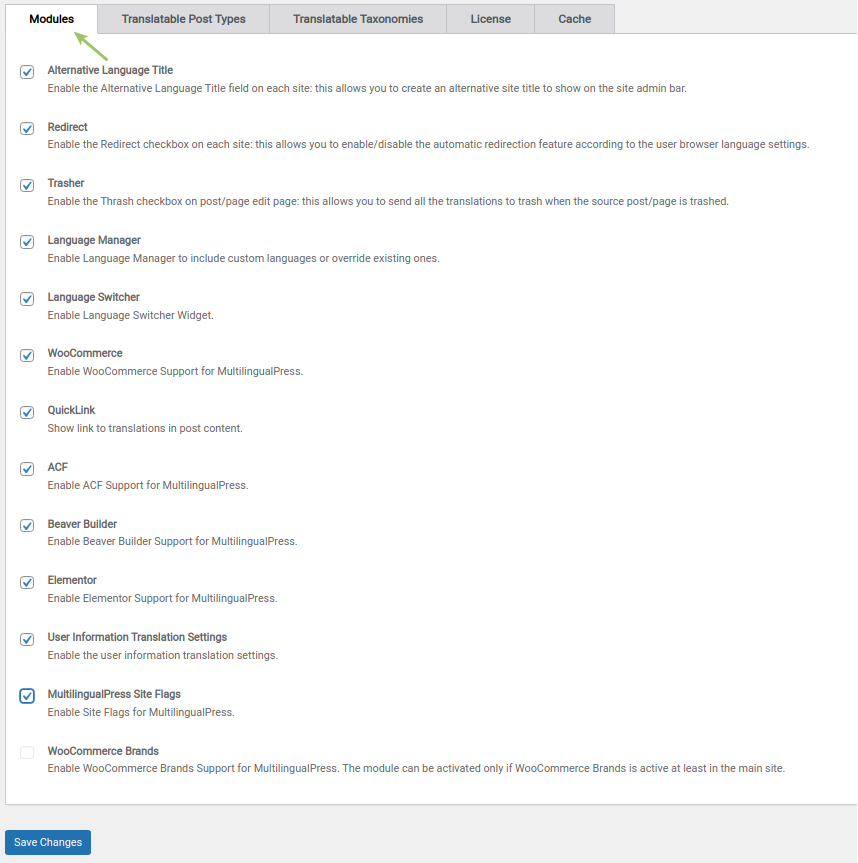
Various MultilingualPress features can then be activated or deactivated in the respective tabs, such as alternative language title, language switcher, WooCommerce, translatable articles, quick links position, or cache. Click here for the global MultilingualPress settings.
Set the language with MultilingualPress
After you completed the previous steps, it is now time to create new websites in the multisite. Specify the address (URL), the title, and the language of the new website and store an email address for the administrator.
Tip: These are settings that are available in WordPress Multisite even without MultilingualPress.
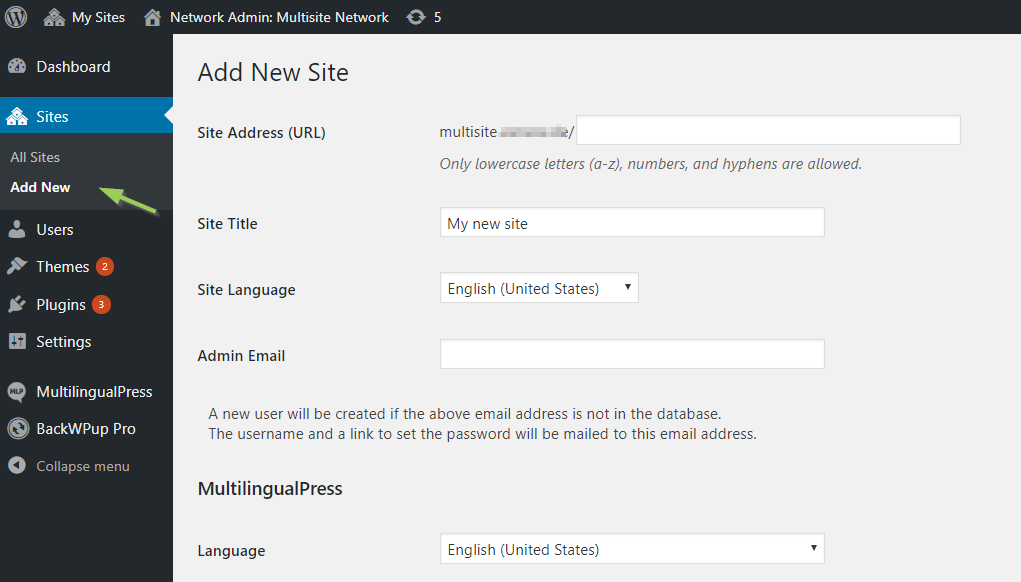
Then the language of the new website is defined. To proceed further, go to the “MultilingualPress” section and select, for example, language, copy attachments, link content, or plugins. For further info check how to create a new website and set the language.
Translate and link content with MultilingualPress
The core function of MultilingualPress is to translate content such as articles, products, categories and linking the translations together. In a multisite network, you can work in independent websites for each language, and the content remains connected to one another. You can place the settings for this via the MultilingualPress meta boxes.
The last step is to set the translations of the WooCommerce products. Because multilingual online shops naturally also require translated products. The principle is the same as described above.
Tip: In the global settings of MultilingualPress, select all WooCommerce content types and taxonomies that you need to translate. See how to translate and link content.
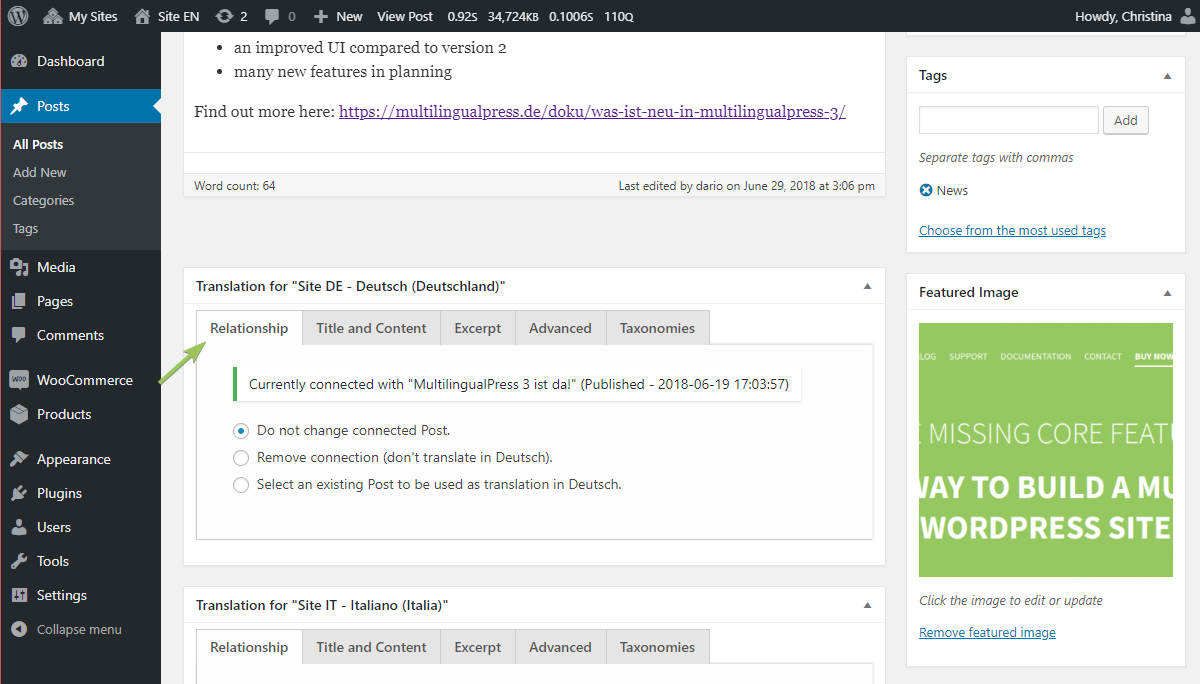
Set up the language switcher in MultilingualPress
The Language Switcher is a great feature of the WordPress plugin. With this, you can easily switch back and forth between the individual languages of multilingual websites or online shops and choose the language you want. There are 2 ways to set up the language switcher:
- Setup via the navigation menu
- Setup via widget
In the first variant, you integrate the language changer into the upper navigation area of the website or the online shop. The second variant makes it possible to implement a widget on the sidebar.
Tip: In the current MultilingualPress Pro version, you can display flags in the language switcher (additional plug-in). See how to set up language changer for multilingual websites or online shops.
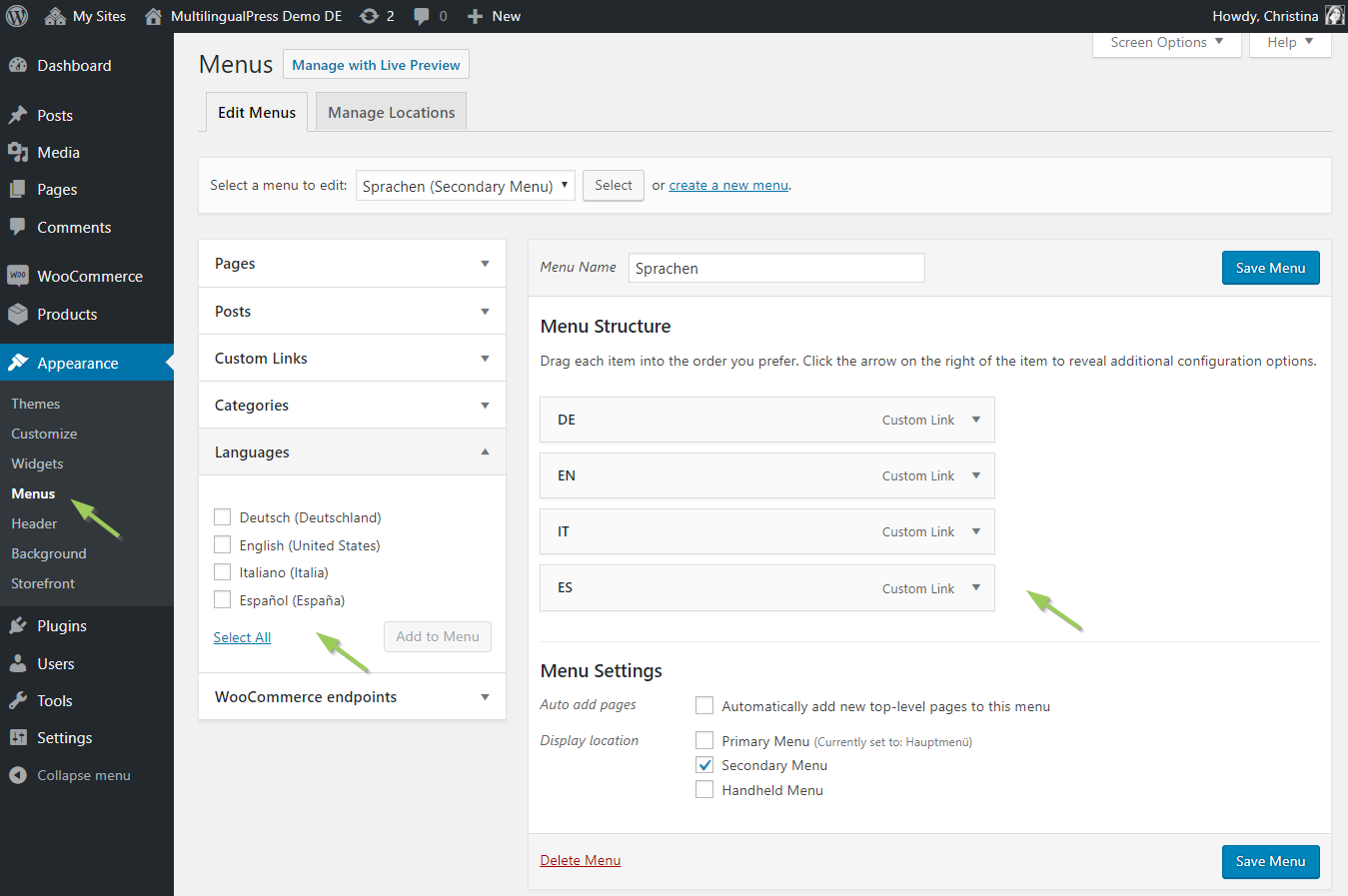
Convert monolingual websites or online shops into an international WordPress multisite – with the multilingual solution of our WordPress plugin MultilingualPress!